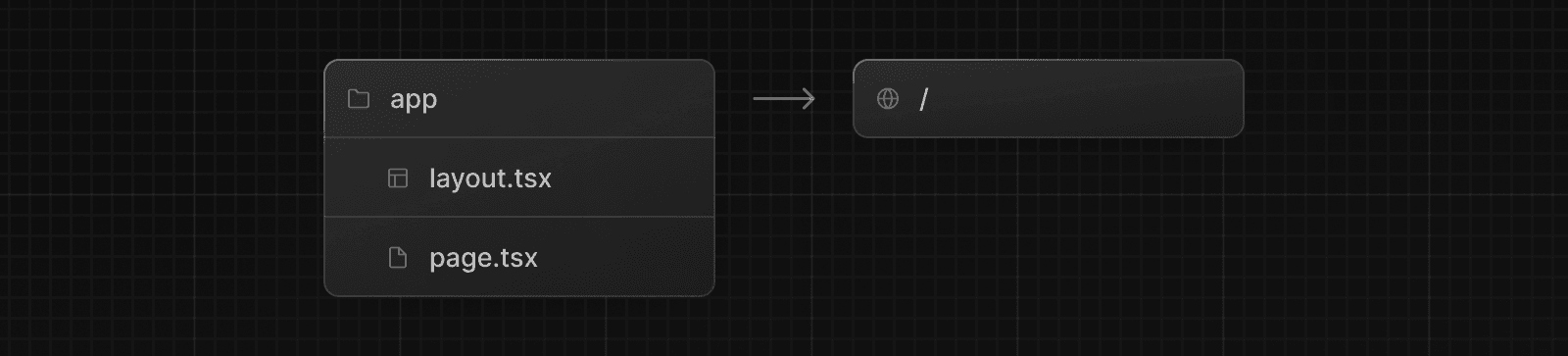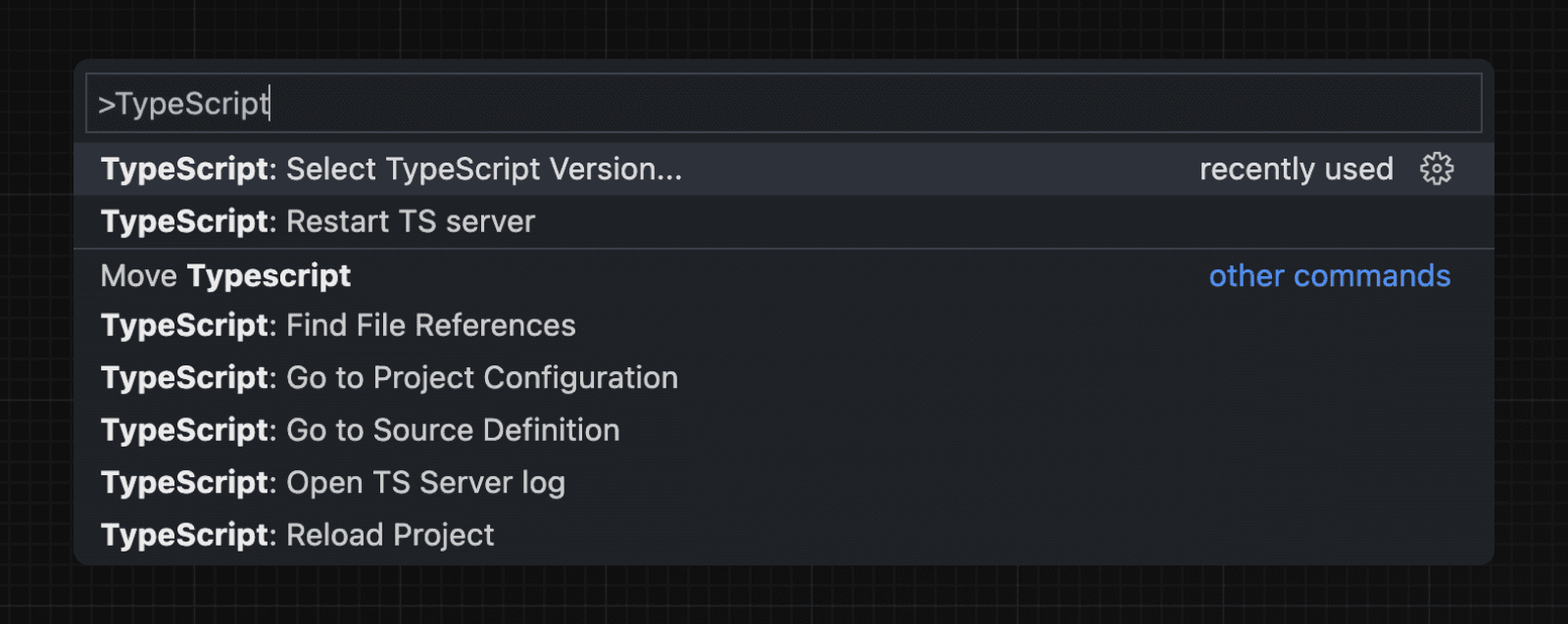Installation
System requirements
Before you begin, make sure your system meets the following requirements:
- Node.js 18.18 or later.
- macOS, Windows (including WSL), or Linux.
Automatic installation
The quickest way to create a new Next.js app is using create-next-app, which sets up everything automatically for you. To create a project, run:
npx create-next-app@latestOn installation, you'll see the following prompts:
What is your project named? my-app
Would you like to use TypeScript? No / Yes
Would you like to use ESLint? No / Yes
Would you like to use Tailwind CSS? No / Yes
Would you like your code inside a `src/` directory? No / Yes
Would you like to use App Router? (recommended) No / Yes
Would you like to use Turbopack for `next dev`? No / Yes
Would you like to customize the import alias (`@/*` by default)? No / Yes
What import alias would you like configured? @/*After the prompts, create-next-app will create a folder with your project name and install the required dependencies.
Manual installation
To manually create a new Next.js app, install the required packages:
pnpm i next@latest react@latest react-dom@latestThen, add the following scripts to your package.json file:
{
"scripts": {
"dev": "next dev",
"build": "next build",
"start": "next start",
"lint": "next lint"
}
}These scripts refer to the different stages of developing an application:
next dev: Starts the development server.next build: Builds the application for production.next start: Starts the production server.next lint: Runs ESLint.
Create the app directory
Next.js uses file-system routing, which means the routes in your application are determined by how you structure your files.
Create an app folder. Then, inside app, create a layout.tsx file. This file is the root layout. It's required and must contain the <html> and <body> tags.
export default function RootLayout({
children,
}: {
children: React.ReactNode
}) {
return (
<html lang="en">
<body>{children}</body>
</html>
)
}Create a home page app/page.tsx with some initial content:
export default function Page() {
return <h1>Hello, Next.js!</h1>
}Both layout.tsx and page.tsx will be rendered when the user visits the root of your application (/).
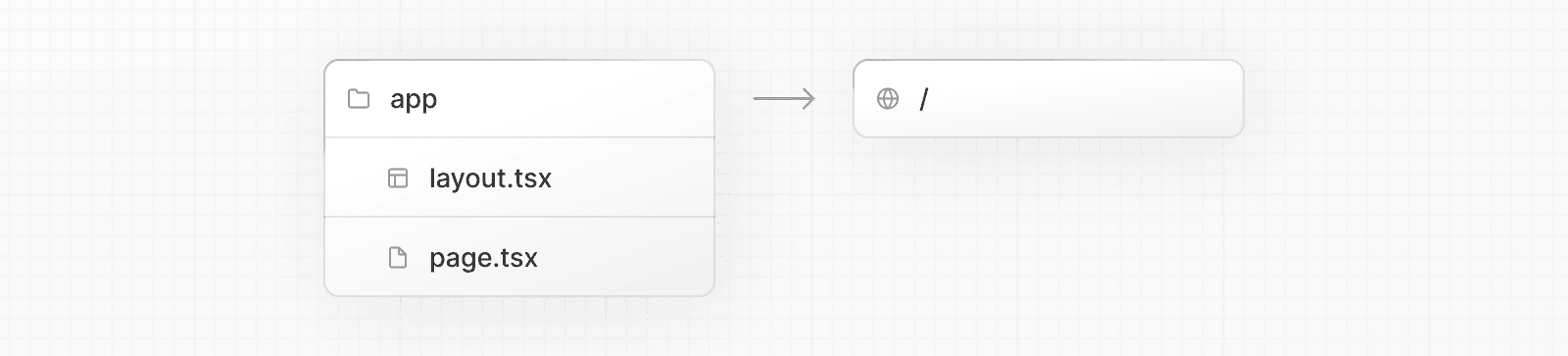
Good to know:
- If you forget to create the root layout, Next.js will automatically create this file when running the development server with
next dev.- You can optionally use a
srcfolder in the root of your project to separate your application's code from configuration files.
Create the public folder (optional)
Create a public folder at the root of your project to store static assets such as images, fonts, etc. Files inside public can then be referenced by your code starting from the base URL (/).
You can then reference these assets using the root path (/). For example, public/profile.png can be referenced as /profile.png:
import Image from 'next/image'
export default function Page() {
return <Image src="/profile.png" alt="Profile" width={100} height={100} />
}Run the development server
- Run
npm run devto start the development server. - Visit
http://localhost:3000to view your application. - Edit the
app/page.tsxfile and save it to see the updated result in your browser.
Set up TypeScript
Minimum TypeScript version:
v4.5.2
Next.js comes with built-in TypeScript support. To add TypeScript to your project, rename a file to .ts / .tsx and run next dev. Next.js will automatically install the necessary dependencies and add a tsconfig.json file with the recommended config options.
IDE Plugin
Next.js includes a custom TypeScript plugin and type checker, which VSCode and other code editors can use for advanced type-checking and auto-completion.
You can enable the plugin in VS Code by:
- Opening the command palette (
Ctrl/⌘+Shift+P) - Searching for "TypeScript: Select TypeScript Version"
- Selecting "Use Workspace Version"
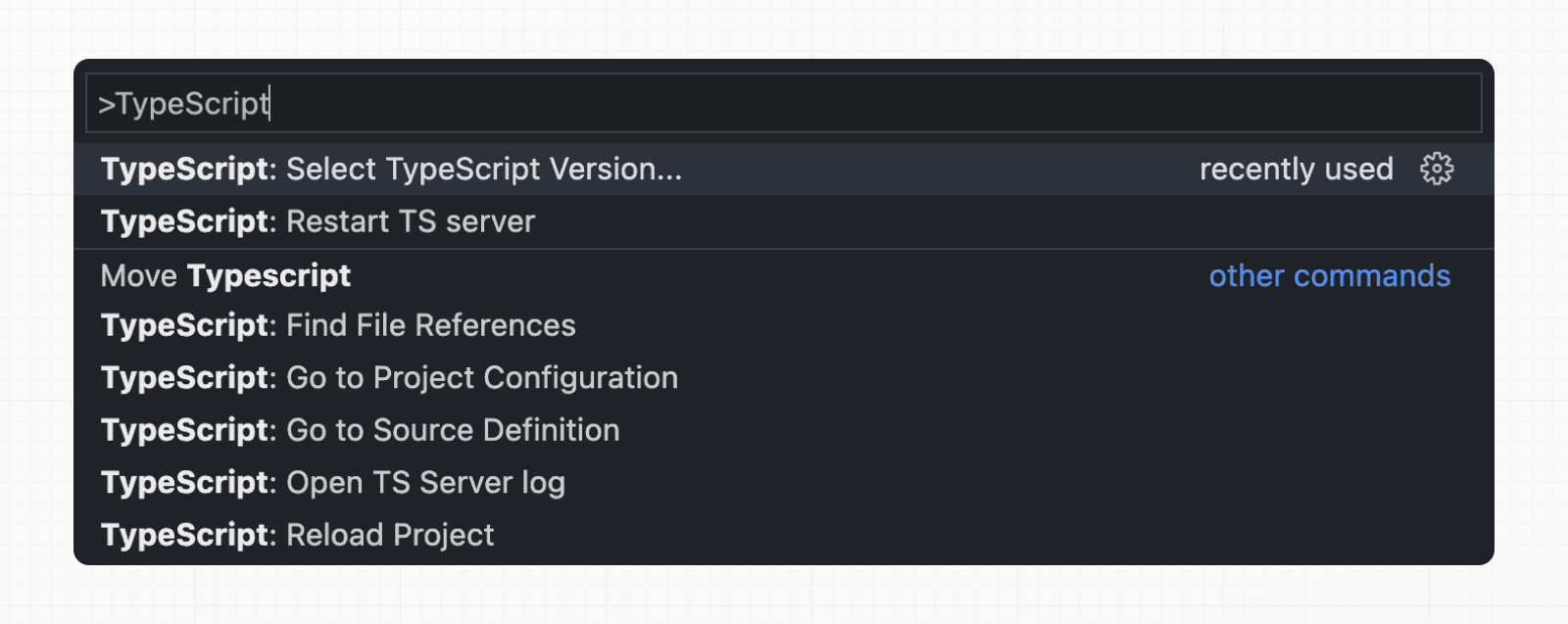
See the TypeScript reference page for more information.
Set up ESLint
Next.js comes with built-in ESLint. It automatically installs the necessary packages and configures the proper settings when you create a new project with create-next-app.
To manually add ESLint to an existing project, add next lint as a script to package.json:
{
"scripts": {
"lint": "next lint"
}
}Then, run npm run lint and you will be guided through the installation and configuration process.
npm run lintYou'll see a prompt like this:
? How would you like to configure ESLint?
❯ Strict (recommended)
Base
Cancel
- Strict: Includes Next.js' base ESLint configuration along with a stricter Core Web Vitals rule-set. This is the recommended configuration for developers setting up ESLint for the first time.
- Base: Includes Next.js' base ESLint configuration.
- Cancel: Skip configuration. Select this option if you plan on setting up your own custom ESLint configuration.
If Strict or Base are selected, Next.js will automatically install eslint and eslint-config-next as dependencies in your application and create an .eslintrc.json file in the root of your project that includes your selected configuration.
You can now run next lint every time you want to run ESLint to catch errors. Once ESLint has been set up, it will also automatically run during every build (next build). Errors will fail the build, while warnings will not.
See the ESLint Plugin page for more information.
Set up Absolute Imports and Module Path Aliases
Next.js has in-built support for the "paths" and "baseUrl" options of tsconfig.json and jsconfig.json files.
These options allow you to alias project directories to absolute paths, making it easier and cleaner to import modules. For example:
// Before
import { Button } from '../../../components/button'
// After
import { Button } from '@/components/button'To configure absolute imports, add the baseUrl configuration option to your tsconfig.json or jsconfig.json file. For example:
{
"compilerOptions": {
"baseUrl": "src/"
}
}In addition to configuring the baseUrl path, you can use the "paths" option to "alias" module paths.
For example, the following configuration maps @/components/* to components/*:
{
"compilerOptions": {
"baseUrl": "src/",
"paths": {
"@/styles/*": ["styles/*"],
"@/components/*": ["components/*"]
}
}
}Each of the "paths" are relative to the baseUrl location.
Was this helpful?