9
Chapter 9
Installing Next.js
When you use Next.js in your project, you do not need to load the react and react-dom scripts from unpkg.com anymore. Instead, you can install these packages locally using npm or your preferred package manager.
Note: To use Next.js, you will need to have Node.js version 20.9 or above installed on your machine (see minimum version requirement), you can download it here.
To do so, create a new file in the same directory as your index.html file, called package.json with an empty object {}.
{}In your terminal, run the following command in the root of your project:
npm install react@latest react-dom@latest next@latestOnce the installation is complete, you should be able to see your project dependencies listed inside your package.json file:
{
"dependencies": {
"next": "^14.0.3",
"react": "^18.3.1",
"react-dom": "^18.3.1"
}
}Don't worry if you're on later versions than the ones shown above, as long as you have the next, react, and react-dom packages installed, you're good to go.
You will also notice a new file called package-lock.json file that contains detailed information about the exact versions of each package.
Jumping back to the index.html file, you can delete the following code:
- The
<html>and<body>tags. - The
<div>element with theidofapp. - The
reactandreact-domscripts since you've installed them with NPM. - The
Babelscript because Next.js has a compiler that transforms JSX into valid JavaScript browsers can understand. - The
<script type="text/jsx">tag. - The
document.getElementById()andReactDom.createRoot()methods. - The
React.part of theReact.useState(0)function
After deleting the lines above, add the following import to the top of your file:
import { useState } from 'react';Your code should look like this:
import { useState } from 'react';
function Header({ title }) {
return <h1>{title ? title : 'Default title'}</h1>;
}
function HomePage() {
const names = ['Ada Lovelace', 'Grace Hopper', 'Margaret Hamilton'];
const [likes, setLikes] = useState(0);
function handleClick() {
setLikes(likes + 1);
}
return (
<div>
<Header title="Develop. Preview. Ship." />
<ul>
{names.map((name) => (
<li key={name}>{name}</li>
))}
</ul>
<button onClick={handleClick}>Like ({likes})</button>
</div>
);
}The only code left in the HTML file is JSX, so you can change the file type from .html to .js or .jsx.
Creating your first page
Next.js uses file-system routing. This means that instead of using code to define the routes of your application, you can use folders and files.
Here's how you can create your first page in Next.js:
- Create a new folder called app and move the
index.jsfile inside it. - Rename your
index.jsfile topage.js. This will be the main page of your application. - Add
export defaultto your<HomePage>component to help Next.js distinguish which component to render as the main component of the page.
import { useState } from 'react';
function Header({ title }) {
return <h1>{title ? title : 'Default title'}</h1>;
}
export default function HomePage() {
// ...
}Running the development server
Next, let's run your development server so you can see the changes in your new page while developing. Add a "next dev" script to your package.json file:
{
"scripts": {
"dev": "next dev"
},
"dependencies": {
"next": "^14.0.3",
"react": "^18.3.1",
"react-dom": "^18.3.1"
}
}Check what happens by running npm run dev in your terminal. You'll notice two things:
- When you navigate to localhost:3000, you should see the following error:
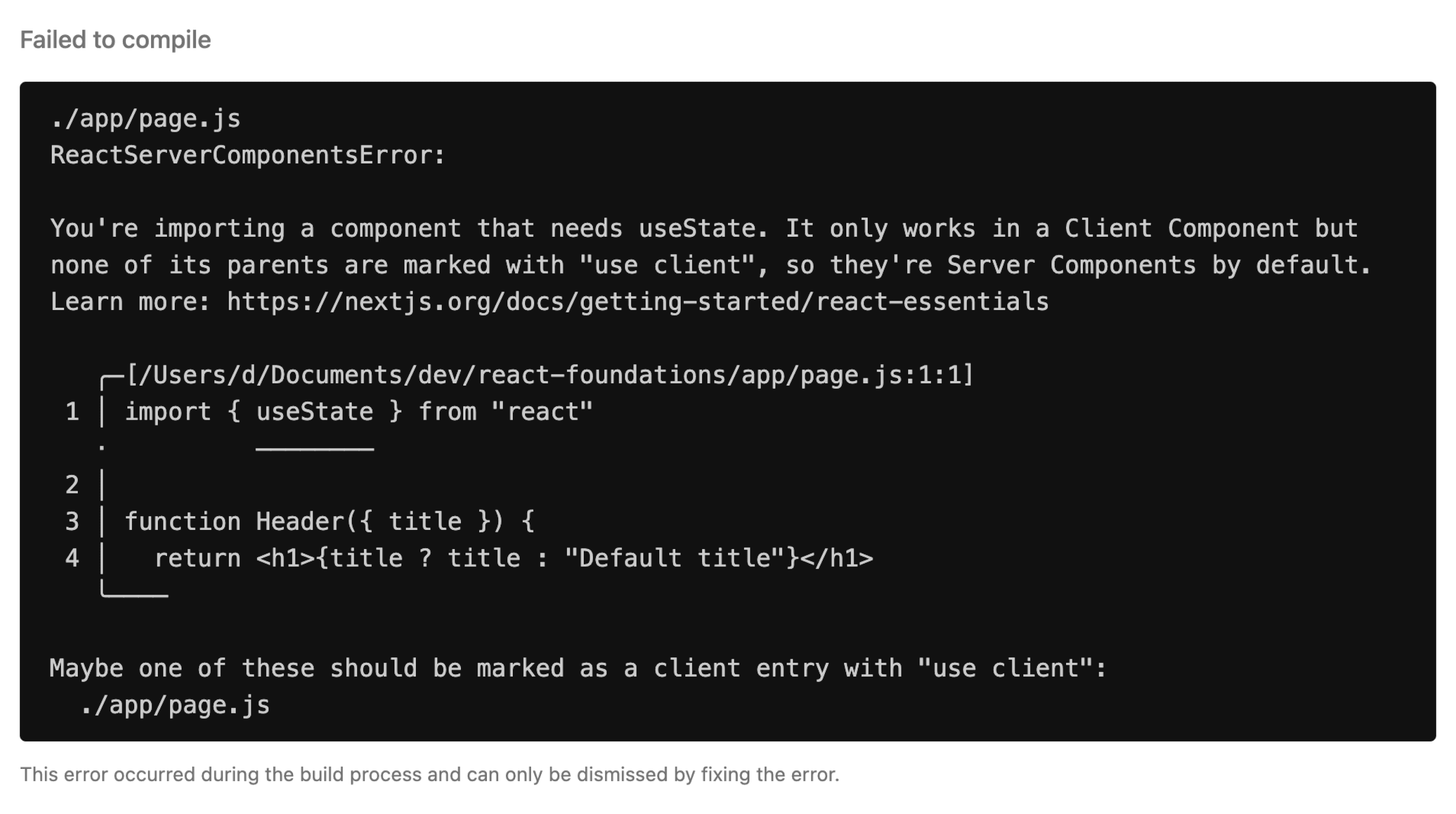
This is because Next.js uses React Server Components, a new feature that allows React to render on the server. Server Components don't support useState, so you'll need to use a Client Component instead.
In the next chapter, we'll discuss the main differences between Server and Client Components and fix this error.
- A new file called
layout.jswas automatically created inside theappfolder. This is the main layout of your application. You can use it to add UI elements that are shared across all pages (e.g. navigation, footer, etc).
export const metadata = {
title: 'Next.js',
description: 'Generated by Next.js',
};
export default function RootLayout({ children }) {
return (
<html lang="en">
<body>{children}</body>
</html>
);
}Summary
Looking at the migration so far, you may already be getting a sense of the benefits of using Next.js:
- You removed the React and Babel scripts; a taste of the complex tooling and configuration you no longer have to think about.
- You created your first page.
Additional Reading:
You've Completed Chapter 9
You've installed Next.js and are ready to start building your first app.
Next Up
10: Server and Client Components
Learn when to use Server and Client Components.
Was this helpful?
