12
Chapter 12
Handling Errors
In the previous chapter, you learned how to mutate data using Server Actions. Let's see how you can handle errors gracefully using JavaScript's try/catch statements and Next.js APIs for uncaught exceptions.
In this chapter...
Here are the topics we’ll cover
How to use the special error.tsx file to catch errors in your route segments, and show a fallback UI to the user.
How to use the notFound function and not-found file to handle 404 errors (for resources that don’t exist).
Adding try/catch to Server Actions
First, let's add JavaScript's try/catch statements to your Server Actions to allow you to handle errors gracefully.
If you know how to do this, spend a few minutes updating your Server Actions, or you can copy the code below:
Note how redirect is being called outside of the try/catch block. This is because redirect works by throwing an error, which would be caught by the catch block. To avoid this, you can call redirect after try/catch. redirect would only be reachable if try is successful.
We're gracefully handling these errors by catching the database issue, and returning a helpful message from our Server Action.
What happens if there is an uncaught exception in your action? We can simulate this by manually throwing an error. For example, in the deleteInvoice action, throw an error at the top of the function:
export async function deleteInvoice(id: string) {
throw new Error('Failed to Delete Invoice');
// Unreachable code block
await sql`DELETE FROM invoices WHERE id = ${id}`;
revalidatePath('/dashboard/invoices');
}When you try to delete an invoice, you should see the error on localhost. When going to production, you want to more gracefully show a message to the user when something unexpected happens.
This is where Next.js error.tsx file comes in. Ensure that you remove this manually added error after testing and before moving onto the next section.
Handling all errors with error.tsx
The error.tsx file can be used to define a UI boundary for a route segment. It serves as a catch-all for unexpected errors and allows you to display a fallback UI to your users.
Inside your /dashboard/invoices folder, create a new file called error.tsx and paste the following code:
'use client';
import { useEffect } from 'react';
export default function Error({
error,
reset,
}: {
error: Error & { digest?: string };
reset: () => void;
}) {
useEffect(() => {
// Optionally log the error to an error reporting service
console.error(error);
}, [error]);
return (
<main className="flex h-full flex-col items-center justify-center">
<h2 className="text-center">Something went wrong!</h2>
<button
className="mt-4 rounded-md bg-blue-500 px-4 py-2 text-sm text-white transition-colors hover:bg-blue-400"
onClick={
// Attempt to recover by trying to re-render the invoices route
() => reset()
}
>
Try again
</button>
</main>
);
}There are a few things you'll notice about the code above:
- "use client" -
error.tsxneeds to be a Client Component. - It accepts two props:
error: This object is an instance of JavaScript's nativeErrorobject.reset: This is a function to reset the error boundary. When executed, the function will try to re-render the route segment.
When you try to delete an invoice again, you should see the following UI:
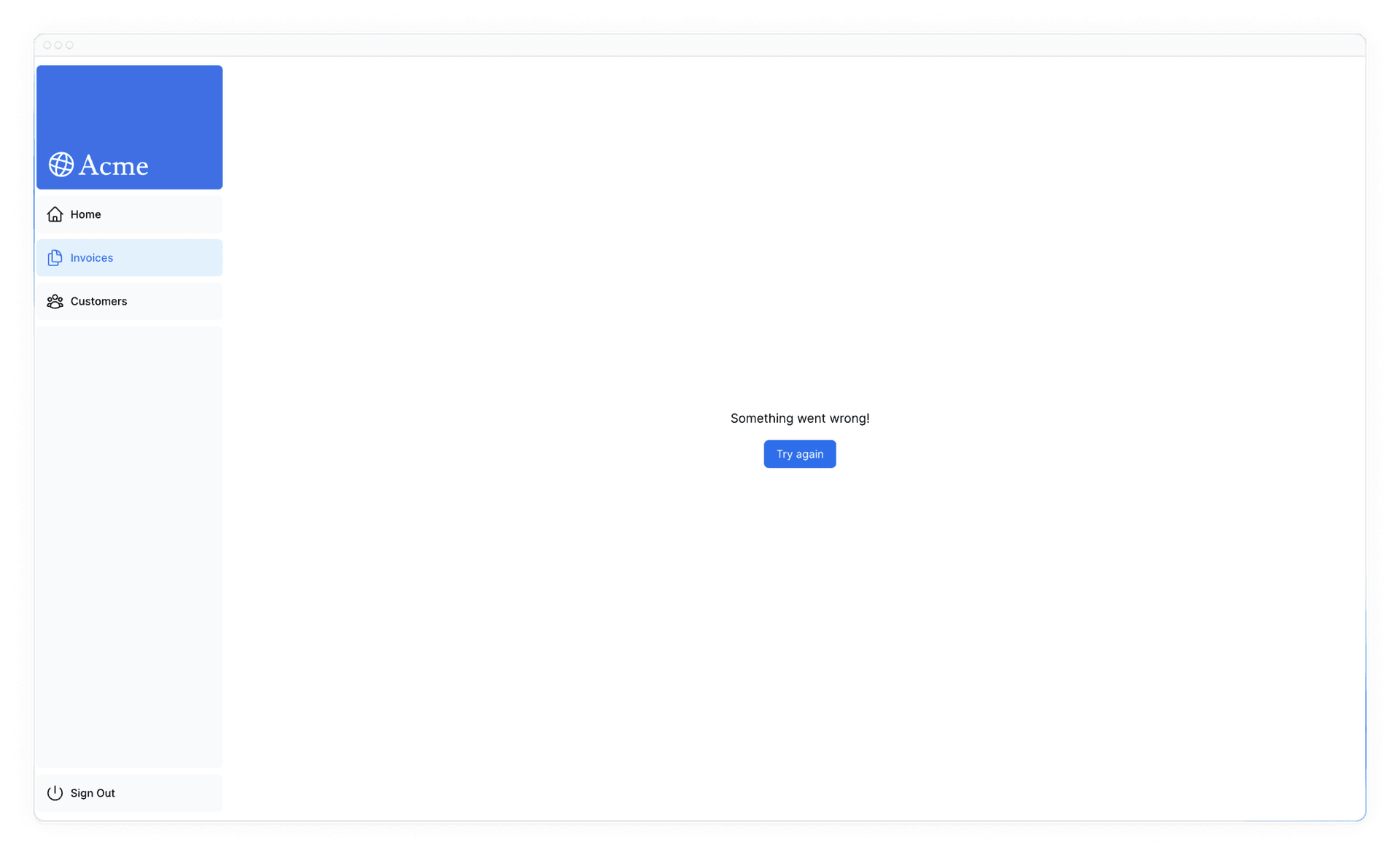
Handling 404 errors with the notFound function
Another way you can handle errors gracefully is by using the notFound function. While error.tsx is useful for catching uncaught exceptions, notFound can be used when you try to fetch a resource that doesn't exist.
For example, visit http://localhost:3000/dashboard/invoices/2e94d1ed-d220-449f-9f11-f0bbceed9645/edit.
This is a fake UUID that doesn't exist in your database.
You'll immediately see error.tsx kicks in because this is a child route of /invoices where error.tsx is defined.
However, if you want to be more specific, you can show a 404 error to tell the user the resource they're trying to access hasn't been found.
You can confirm that the resource hasn't been found by going into your fetchInvoiceById function in data.ts, and adding a console log for the returned invoice:
export async function fetchInvoiceById(id: string) {
try {
// ...
console.log(invoice); // Invoice is an empty array []
return invoice[0];
} catch (error) {
console.error('Database Error:', error);
throw new Error('Failed to fetch invoice.');
}
}Now that you know the invoice doesn't exist in your database, let's use notFound to handle it. Navigate to /dashboard/invoices/[id]/edit/page.tsx, and import { notFound } from 'next/navigation'.
Then, you can use a conditional to invoke notFound if the invoice doesn't exist:
import { fetchInvoiceById, fetchCustomers } from '@/app/lib/data';
import { notFound } from 'next/navigation';
export default async function Page(props: { params: Promise<{ id: string }> }) {
const params = await props.params;
const id = params.id;
const [invoice, customers] = await Promise.all([
fetchInvoiceById(id),
fetchCustomers(),
]);
if (!invoice) {
notFound();
}
// ...
}Then, to show error UI to the user, create a not-found.tsx file inside the /edit folder.
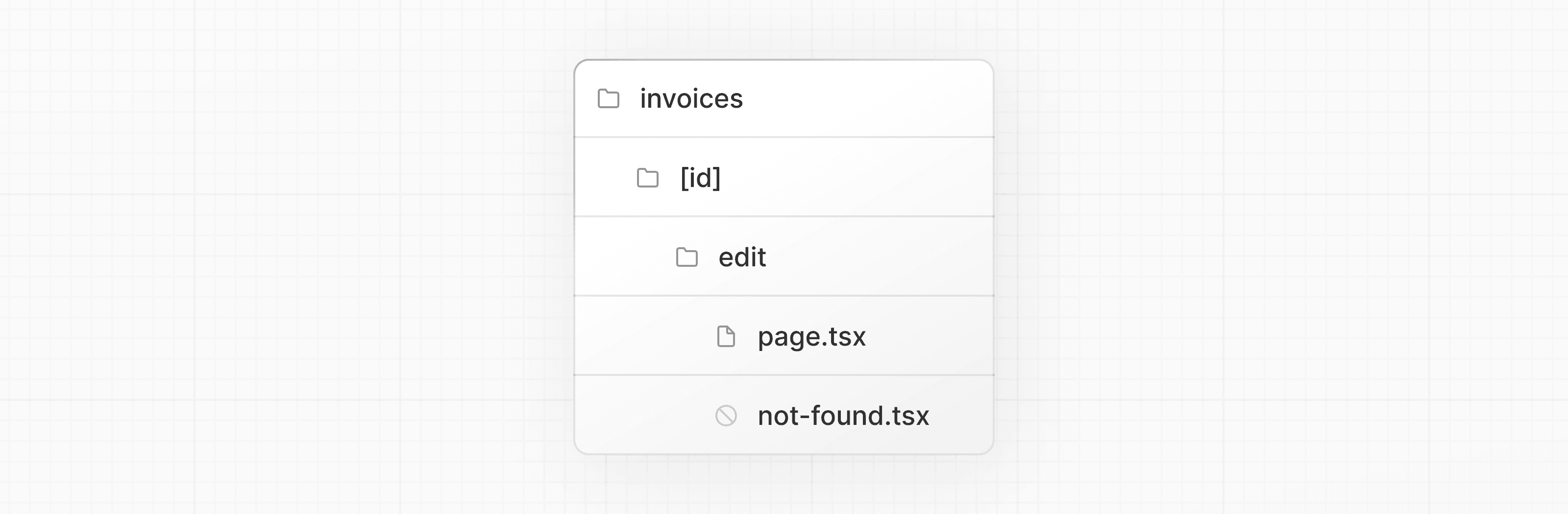
Inside the not-found.tsx file, paste the following code:
import Link from 'next/link';
import { FaceFrownIcon } from '@heroicons/react/24/outline';
export default function NotFound() {
return (
<main className="flex h-full flex-col items-center justify-center gap-2">
<FaceFrownIcon className="w-10 text-gray-400" />
<h2 className="text-xl font-semibold">404 Not Found</h2>
<p>Could not find the requested invoice.</p>
<Link
href="/dashboard/invoices"
className="mt-4 rounded-md bg-blue-500 px-4 py-2 text-sm text-white transition-colors hover:bg-blue-400"
>
Go Back
</Link>
</main>
);
}Refresh the route, and you should now see the following UI:
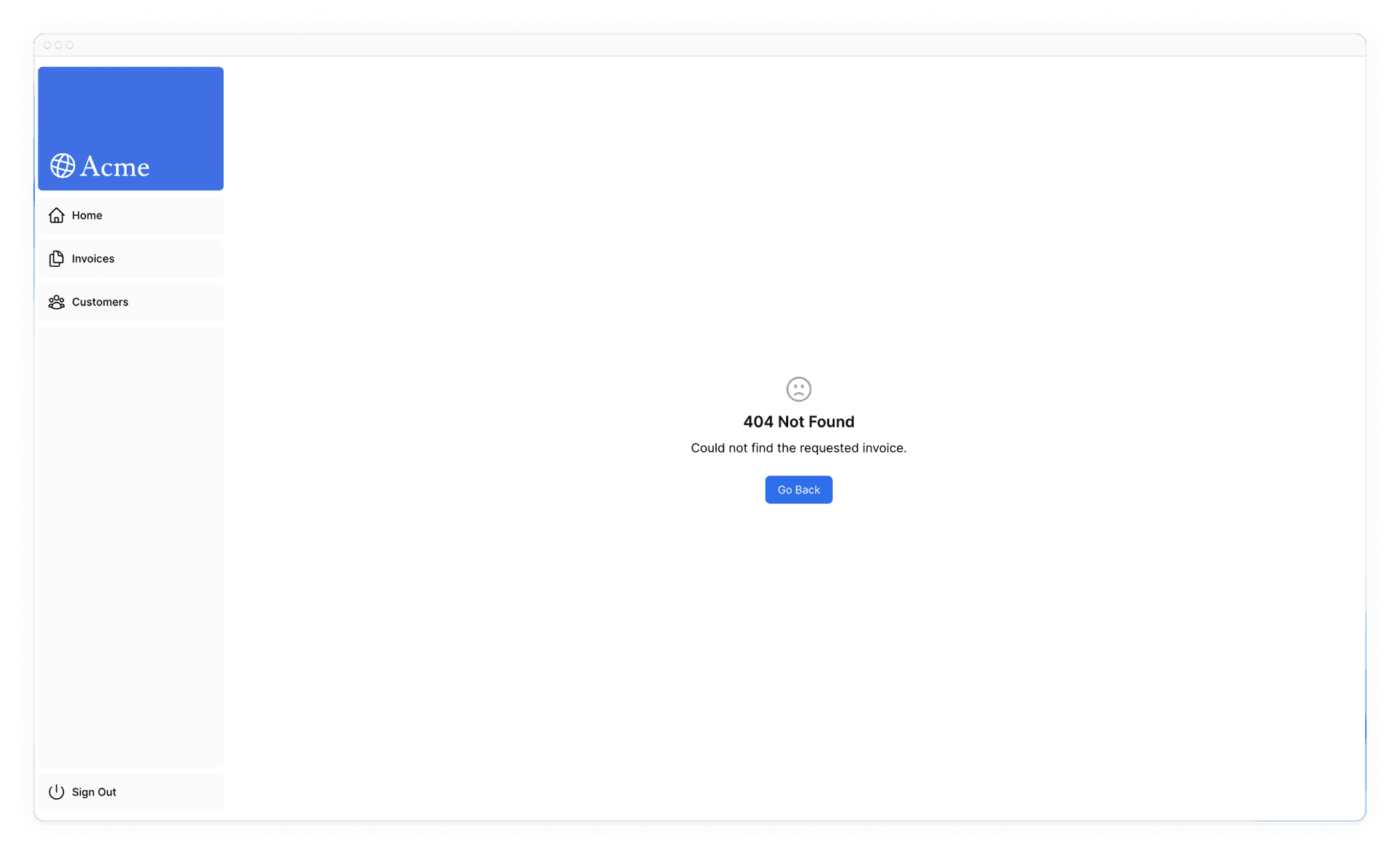
That's something to keep in mind, notFound will take precedence over error.tsx, so you can reach out for it when you want to handle more specific errors!
Further reading
To learn more about error handling in Next.js, check out the following documentation:
You've Completed Chapter 12
Nice, you're now able to handle errors gracefully in your application.
Next Up
13: Improving Accessibility
Let's continue exploring ways to improve your user's experience. You'll learn about server-side form validation and improving accessibility.
Was this helpful?


